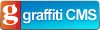One reason both Mad Props and Matt Hamilton.NET have been a bit quiet lately is that Sal and I have been in the US and Canada so that I could attend the 2011 MVP Global Summit at Microsoft.
We spent six nights in Vancouver before the summit, which aptly demonstrated why that city is often voted the “most liveable city” in the world. In fact, it received the award for 2011 while we were there. Despite unseasonably cold weather (one day only managed to get as high as -2°C) we thoroughly enjoyed our stay. Vancouver served up some of the most amazing meals I’ve ever had, including a five-course monster at Tojo’s, the restaurant owned and run by the inventor of the “California Roll”. No Japanese food is going to taste the same after that.
Once our stay in Vancouver was over, we took a coach to Seattle and then a bus out to Bellevue where we’d be staying for the next five nights during the summit. Bellevue is home to a large shopping mall called Bellevue Square, which is where Sal would find herself for the next four days while I visited Microsoft campus.
The summit itself was somewhat mind-blowing. The point of the summit, as I understand it, is to give MVPs a chance to meet with the product teams and influence the next version of the products in which they specialise. My MVP area of expertise is “client application development” so I got to meet the WPF team and sit in a day and a half of sessions focusing on WPF. It was fascinating to sit in a room full of people who are truly experts in WPF, whose complaints and criticisms stem from a deep understanding of the framework and from trying to do some really advanced things. For this little line-of-business application developer, it was quite humbling.
Better than the content, though, was the “networking” that came along with so many passionate geeks being in the same place at the same time. Half a world away from home, I met a whole bunch of fellow Aussie developers whom I had only conversed with online until now. On top of that, I got to meet some of my idols from Microsoft – people like Glenn Block, Jon Galloway, Scott Hanselman, Pete Brown, Rob Relyea, Phil Haack, Damian Edwards and the red-polo himself, Scott Guthrie. Then there were the other MVPs who I interact with via Twitter that I finally got to meet in person – Laurent Bugnion, Rob Eisenberg, Richard Campbell, John Sheehan – the list goes on and on (and if I’ve left you out, it wasn’t deliberate – I apologise)!
Following the summit, Sal and I shifted to Seattle proper where we spent five nights at Inn at the Market, right in the heart of the city. Unfortunately I’d picked up a rather nasty chest infection (as did several other summit attendees, apparently) so we didn’t get to do as many touristy things in Seattle as we would have liked. It was still a fun week, though, with lots of good food and shopping to be had.
Edit: Ooh! I forgot to mention that we got to go to Emerald City Comicon while we were in Seattle! We went to a Guild discussion panel with Felicia Day, Will Wheaton and Amy Okuda, and I got a personally-signed comic from Kurt Busiek! We had no idea that ECCC was on while we were there – just a lucky accident.
Overall the 2.5 weeks we were away made for what might have been our best vacation yet. If I’m re-awarded as an MVP again this year, I can’t wait to go back next year and reconnect with everybody!