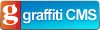Desktop App Development in Visual Studio 11 Express
About two years ago Microsoft released Visual Studio 2010, and in doing so dropped support for the .NET Compact Framework, meaning that my flagship product here at work still has to be compiled in Visual Studio 2008. I posted about it at the time:
If we go by our historical turn-around in devices, I’m looking at being stuck with Windows Mobile until at least 2012, probably more like 2014.
I kind of feel like I’m stuck under water with Microsoft’s boot on my head.
Well, it's 2012 now and Microsoft hasn't shown me anything like a roadmap to get me off Windows Mobile 6 for industrial mobile data entry applications, so 2014 is looking optimistic indeed as a target date to abandon Visual Studio 2008.
So that's Microsoft pulling the rug out from under my work development environment.
Yesterday they did the same for my (future) home development environment.
From the Visual Studio 11 Express home page:
Visual Studio 11 Express for Windows 8 provides tools for Metro style app development. To create desktop apps, you need to use Visual Studio 11 Professional, or higher.
So as of Visual Studio 11, open source developers will have no way to create traditional Windows desktop apps unless they continue to use Visual C# 2010 Express.
I don't know what Microsoft are thinking. I guess they're trying to steer people towards developing Metro-style applications on Windows 8 and effectively deprecating traditional desktop apps. That's all well and good for new projects, but I have several free, open source desktop applications that I wanted to use Visual Studio 11 Express to further develop.
So there's me, still underwater with Microsoft's boot on my head.